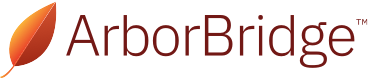As the testing world's shift to at-home exams continues, students can now take the SSAT At Home: an online, at-home version of the SSAT, remotely proctored by PSI.
While the SSAT At Home is no different from a paper-based exam or a computer-based exam at a test center in terms of content and allotted time per section, there are a few things a student can do to maximize their performance on the at-home test.
1. Set up ahead of time.
Set up your technology: For the SSAT At Home, students must use a laptop or a desktop computer, including working speakers, microphone, and webcam. Students are not permitted to have any other electronic devices, phones, or calculators in the room. Visit the SSAT website for more information on tech requirements and how to run a system check.
Set up your testing environment: Choose a quiet, comfortable location with reliable wifi and a computer, with webcam and speakers, as well as two pieces of scratch paper and a No. 2 pencil. Be sure that family members stay quiet during the test and that pets are secured elsewhere.
2. Know what to expect at check-in.
A parent or guardian can help you with the check-in process, which will involve a security check, room scan, and identification. For more information on how parents/guardians can assist test-takers, click here and scroll down to “Video: Test Taker Experience.”
No ID is required for the SSAT At Home, but you must take two selfies during the security check. Your parent or guardian must leave the room after check-in.
3. Use the navigation menu.
Throughout the exam, you can click “Next” or “Previous” at the bottom of the screen to navigate between consecutive questions. You can also take advantage of the left-side navigation menu to jump to different questions within a section. Completed questions will turn blue so that you can easily keep track of the questions you answered and the questions you skipped.
For a preview of the on-screen format of the test, check out the short videos on the SSAT website.
4. Request your scheduled breaks.
You have two scheduled 10-minute breaks (one after the writing sample and one after the reading section). If you want to take those breaks, you must click the “Request Break” button at the top left of the screen so that the proctor knows you are taking a break. This can be a great opportunity to stretch your legs, eat a quick snack, and mentally reset.
When you return from your break, the screen will have been paused by your proctor. You must click “Request Resume” at the top left of the screen to restart the test.
5. Use scratch paper.
You are allowed two pieces of scratch paper (blank on both sides) during the exam. When taking a computer-based test, students may be tempted to do all their work in their head. This can lead to lots of careless mistakes and wasted time rehashing problems. Talk to your tutor about how to utilize scratch paper to eliminate careless errors and increase precision.
Need more individualized advice?
The recommendations above are general suggestions. If you have specific questions, reach out to our experts here. We’re happy to help in any way we can.
About ArborBridge
ArborBridge is the global leader in innovative, digital, one-on-one tutoring. With nearly a decade of experience teaching students online, ArborBridge supports students of all kinds: home schoolers, AP students, test preppers, and more. Our tutors specialize in creating personalized plans and in providing compassionate support for students and families.