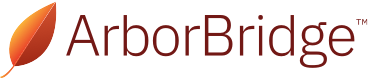For more, check out our full Coronavirus Resource Library at this link.
For the first time, in an effort to move forward in spite of the current health crisis, the College Board will require students to take their AP Exams at home and online. The College Board has released test-day logistical details with a video demonstration to help students familiarize themselves with the online testing system. Here's what we know, along with several steps students can take to begin practicing and preparing.
What we know
Here are answers to some of your biggest logistical questions about how this will work on test day.
How do I access the exam? Two days before the exam, you’ll receive an email containing your 8-character AP ID and an e-ticket you can click to access your personalized exam.
- You can take your exams on any device – including a computer, a tablet, or a smartphone. Disable your device’s automatic sleep function.
- The exams are optimized for the latest version of Chrome (recommended), Firefox, Safari, and Microsoft Edge. Internet Explorer is not supported. Warning: don't refresh the page or press the back button at any point during the exam.
- On test day, you should click your e-ticket to check in 30 minutes before the scheduled start time, enter your AP ID on the screen, and then fill out your personal information on the next screen.
- At the bottom of the screen, you’ll see a timer counting down the time until the exam starts. The exam will automatically begin when the timer hits 00:00.
How do I keep track of time? Once the exam begins, the timer will count down how much time you have to write and submit your response to the question on the screen.
- If your exam has one question, you’ll have a total of 50 minutes.
- If your exam has two questions, you’ll get 30 minutes for the first question and 20 minutes for the second question.
- The timer will automatically be adjusted for students who receive extended time.
- Note: the timer will turn red when you have 5 minutes left, and you should use those 5 minutes to submit your response.
How do I write my response? You can either type or handwrite your response.
- Before beginning your response, make sure to type/write your AP ID and initials at the top of the page.
- If you’re typing your response on a computer, you can reduce the size of your browser window so you can see the question and your text file side by side. Make sure to periodically save your document.
- If you’re writing your response by hand, use a No. 2 pencil or a blue/black pen on white paper. Number each page in order if your response spans multiple pages.
How do I submit my response? You have 3 options:
- Attach a text file. Accepted file formats include .doc, .docx, .pdf, .txt, and .odt.
- Copy and paste your response into the text box provided.
- Attach a photo of a handwritten response. Make sure the photo is vertical and well lit. If your response is multiple pages long, continue clicking “Attach a Photo” to attach multiple photos in order. “Submit” only after you have attached all photos.
For typed responses (a good choice for subjects like English and history), we recommend attaching a file to avoid copy/paste errors. For handwritten responses (which may be more efficient for some math and science exams), you will need to attach photos.
How can I practice with the exam interface? Run through the AP 2020 Exam interactive demo at least once before test day. Make sure to run the demo from the same device and same browser you plan to use on test day to confirm everything works properly.
- The demo will be set up like a 2-question exam.
- You won't see an actual exam question, but a timer will be running. (Keep in mind the timing will be different in the real exam.)
- You can practice entering your personal information and submitting a response by attaching a text file, copying and pasting your response into a text box, or attaching a photo.
- You can launch the demo as many times as you like, which can help you familiarize yourself with the interface and confirm which method of submitting your responses will be easiest for you on test day.
How to prepare
- Gather your materials. Look up what electronic devices are needed and permitted for your specific exam by checking College Board’s What Students Need on Exam Day page. Then, gather all of the materials you will need to take your exams. For example, most world language exams include a Conversation question that require listening to a recording and recording your response; you will need headphones and a microphone to complete this question. If you are using a chargeable electronic device, make sure your device is fully charged and have the charger nearby, just in case. If you are using battery powered electronic devices (ex. calculator), have a spare set of batteries on hand.
- Note. For questions that require a written response, we recommend that you use a laptop or desktop computer, if possible, and type your responses for maximum efficiency. However, consider handwriting your answers for math and science exams because typing out symbols, subscripts, and superscripts may prove more time consuming than simply writing out by hand. If you would still prefer to type your answers, check out College Board's reference guides and keyboarding tip sheets in advance to make sure you are comfortable doing so prior to the official test.
- Set up your testing area. Find a quiet area of your home with good WiFi connection where you can take the test. If you are using a computer or other electronic device, you should have an outlet nearby to charge your device. Make sure there is enough space on the desk or table you are working on for you to easily access and organize all of your resources and tools.
- Silence notifications. If you choose to use any electronic devices, make sure you have silenced all notifications to minimize distractions.
- Get ready early. In the days leading up to the exam, practice using the interactive demo at least 2-3 times and watch the The Exam Day Experience video tour to familiarize yourself with the testing systems. On test day, you should plan to have your testing area prepared so you can check in 30 minutes before your scheduled start time.
- Use your tools. For subjects that require a written response, we recommend that you type your responses on a word processing application, such as Microsoft Word or Google Docs. Then, use tools such as spell check and word count to polish your answers. For example, U.S. History students can use the word count tool to check their DBQ and ensure that they have written similar lengths for each element to maximize their total points.
- Practice. Once you have decided on a testing configuration, including setting up your testing area and electronic devices, you should practice answering historic FRQs (or whatever your exam will consist of) in the amount of time listed on the College Board website. Aim to complete at least 4 timed practice FRQs before your test day. After each round, jot down what went well and what didn’t, and make any needed changes to your testing area and electronic devices based on what you learned. If you have a tutor, ask them to grade your answers and give you feedback.
- Worst case scenario. If you run into major tech issues on test day that prevent you from finishing the exam, make note of exactly what happened and take screenshots or pictures with a phone, if possible. That way, you can follow up with the College Board and figure out a solution before the June make-up window.
Need more individualized advice?
If you have specific questions or want a personalized plan, reach out to our experts here. We’re happy to help in any way we can.
About ArborBridge
ArborBridge is the global leader in innovative, digital, one-on-one tutoring. With nearly a decade of experience teaching students online, ArborBridge supports students of all kinds: home schoolers, AP students, test preppers, and more. Our tutors specialize in creating personalized plans and in providing compassionate support for students and families.